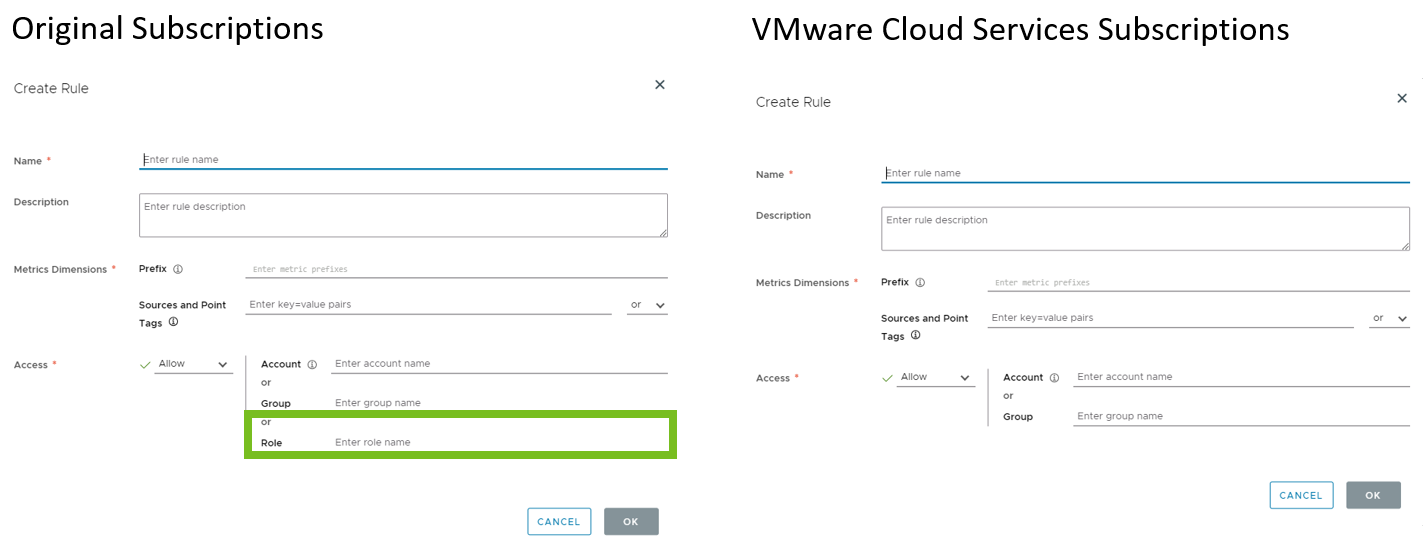Operations for Applications subscriptions are two types: original subscriptions and VMware Cloud services subscriptions.
Menu Bar
The menu bar differs, because the VMware Cloud services toolbar is added to the top.
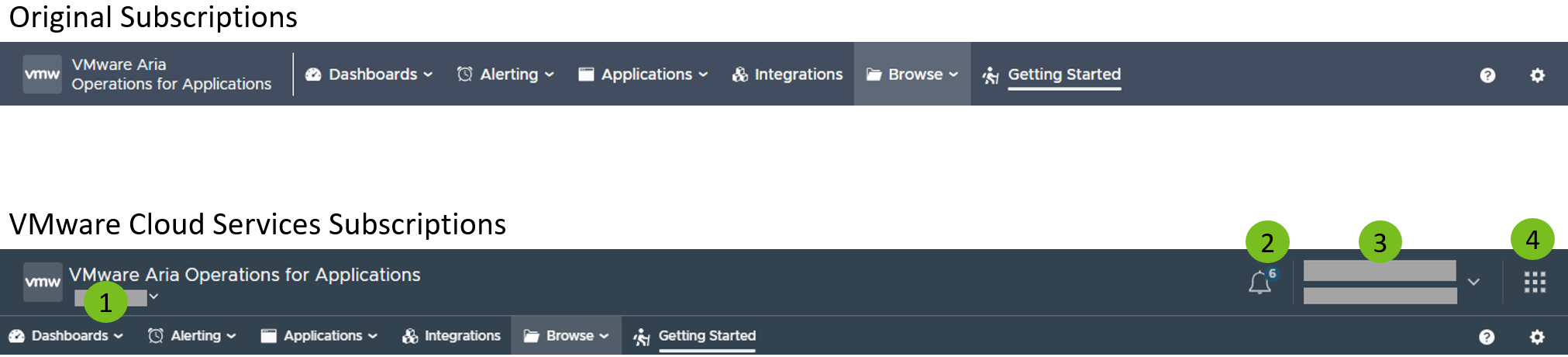
From the VMware Cloud services toolbar, you can:
- Switch between tenants (service instances) in a multi-tenant Operations for Applications environment.
- See notifications from VMware Cloud services.
- Manage your VMware Cloud services account and switch to other organizations.
- Go to the VMware Cloud Services Console and switch to other service subscriptions.
Own User Account Settings
When viewing their own user account settings in the Operations for Applications UI, VMware Cloud services subscribers do not have the Groups, Roles & Permissions and the API Access tabs (1) and can no longer change their password from the Operations for Applications UI (2), because this is done from the VMware Cloud Services Console.
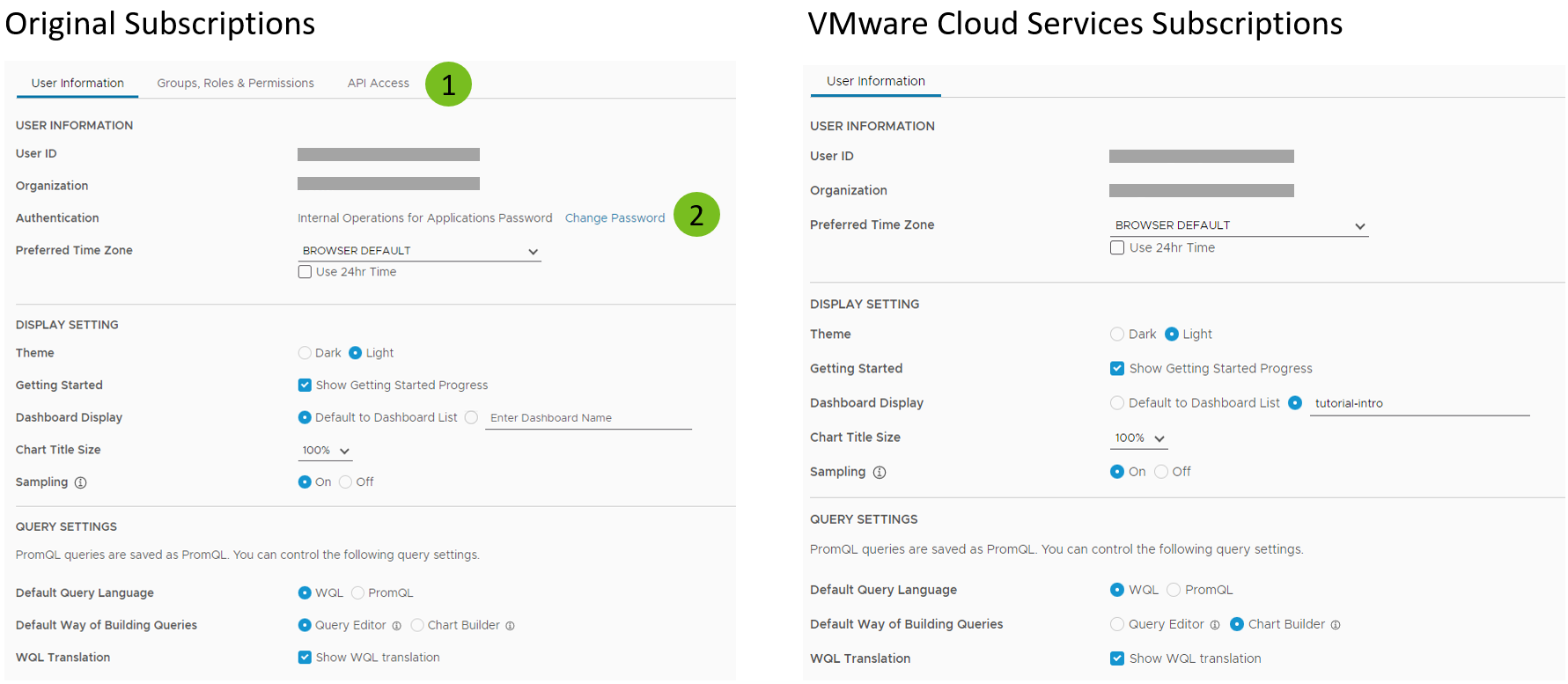
Gear Icon Menu
The gear icon menu also differs, because many of the tasks for VMware Cloud services subscribers are done by using the VMware Cloud Services Console.
For example, for Super Admin users with Super Admin mode enabled, the gear icon menu looks like this:
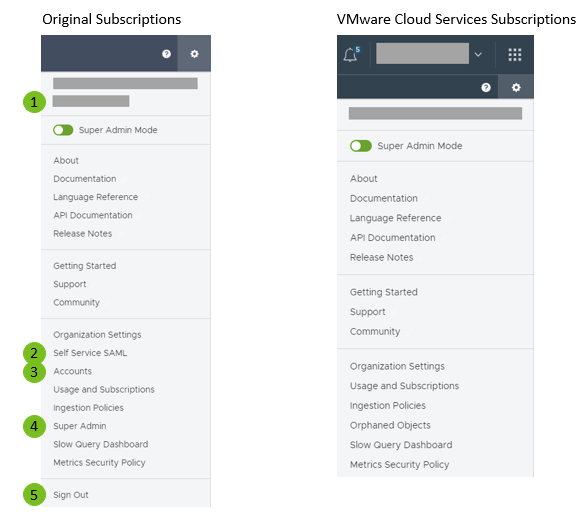
- The tenant name is missing, because it is shown in the VMware Cloud Services Console when you launch the service instance. In a multi-tenant environment, the current tenant is shown on the top-left of the menu bar and you can click it to switch between tenants.
- The Self Service SAML menu item is missing, because the enterprise federation setup is done from the VMware Cloud Services Console.
- The Accounts menu item is available only for a limited number of VMware Cloud services subscriptions. See the section below.
- The Super Admin menu item is replaced with Orphaned Objects, because Super Admin users can no longer invite new Super Admin users, but they can still see and recover orphaned objects, such as orphan dashboards and alerts. See the following bullet point.
- The Sign Out menu item is missing, because signing out is done from the User/Organization drop-down menu on the top-right of the menu bar.
Accounts Page
Most of the identity and access management tasks for VMware Cloud services subscribers are done by using the VMware Cloud Services Console. Therefore, if you are a user with the Admin service role assigned (this role partially covers the Accounts permission for original subscriptions), when you click the gear icon on the toolbar and select Accounts, you will see only the Service Accounts and the API Tokens tabs.
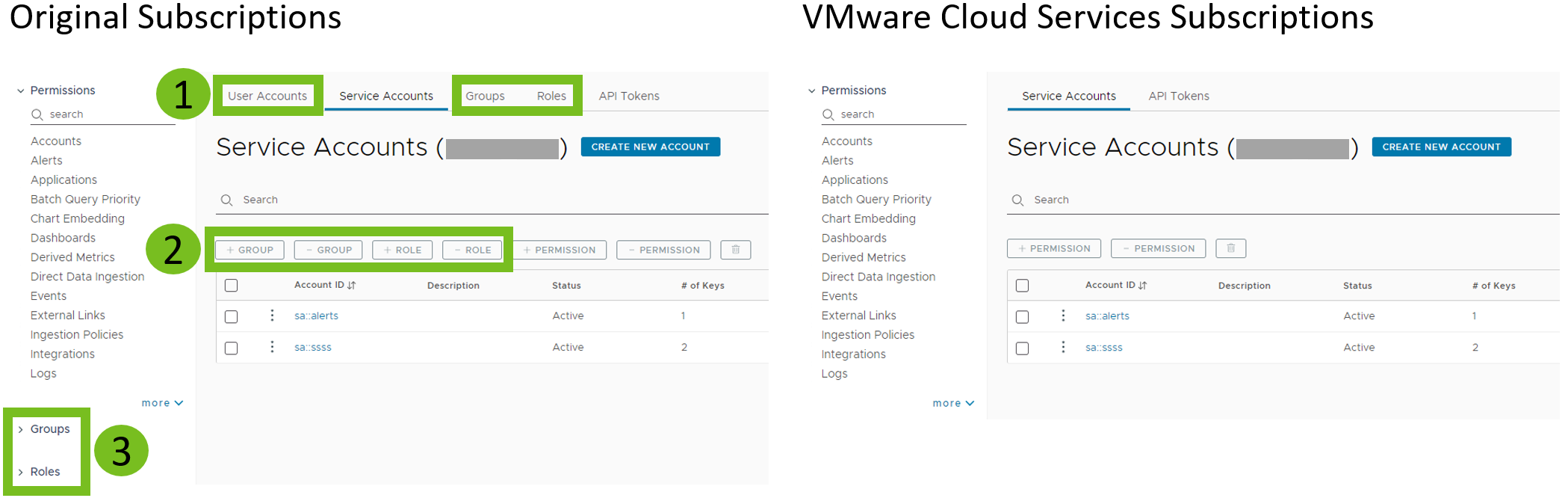
- The User Accounts, Groups, and Roles tabs are missing, because the management of users, groups, and roles is done from the VMware Cloud Services Console. By using the Accounts menu item, the VMware Cloud services subscribers can manage only service accounts and the Operations for Applications API tokens associated with them.
- VMware Cloud services subscribers cannot assign roles to service accounts and also can’t add them to groups. For VMware Cloud services subscriptions, service accounts are local entities in Operations for Applications, while roles and groups management is centralized in VMware Cloud services. VMware Cloud services subscribers can grant only permissions to service accounts.
- Filtering the service accounts can be done only by permissions, because they don’t have roles and don’t belong to groups.
Super Admin Page
The Super Admin page is replaced with Orphaned Objects, because Super Admin users no longer can invite new Super Admin users, but they can still see and recover orphaned objects, such as orphan dashboards and alerts.
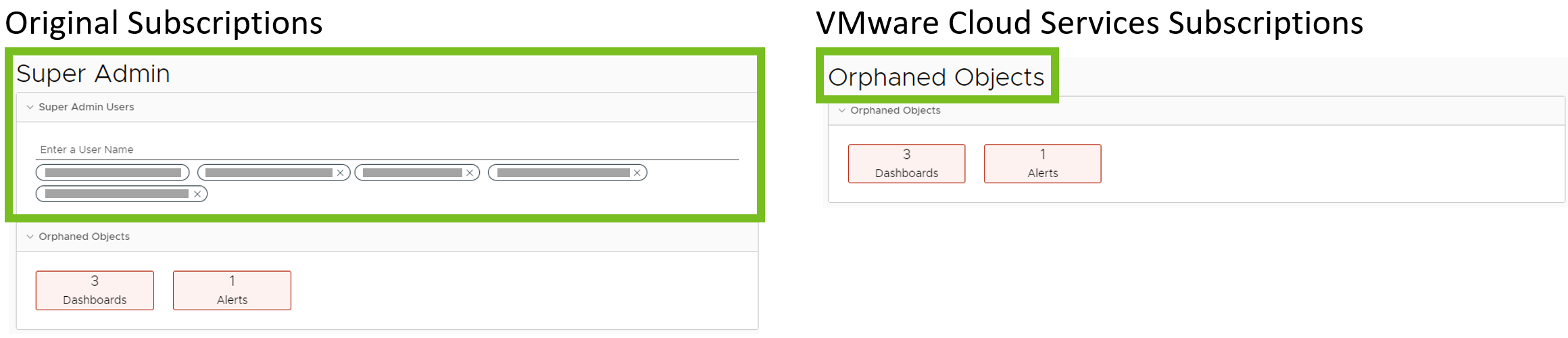
Add New Wavefront Proxy Page
When adding a Wavefront proxy, VMware Cloud services subscribers have two options for the proxy authorization to Operations for Applications. They can configure the proxy with server to server OAuth app credentials or with a VMware Cloud services API token.
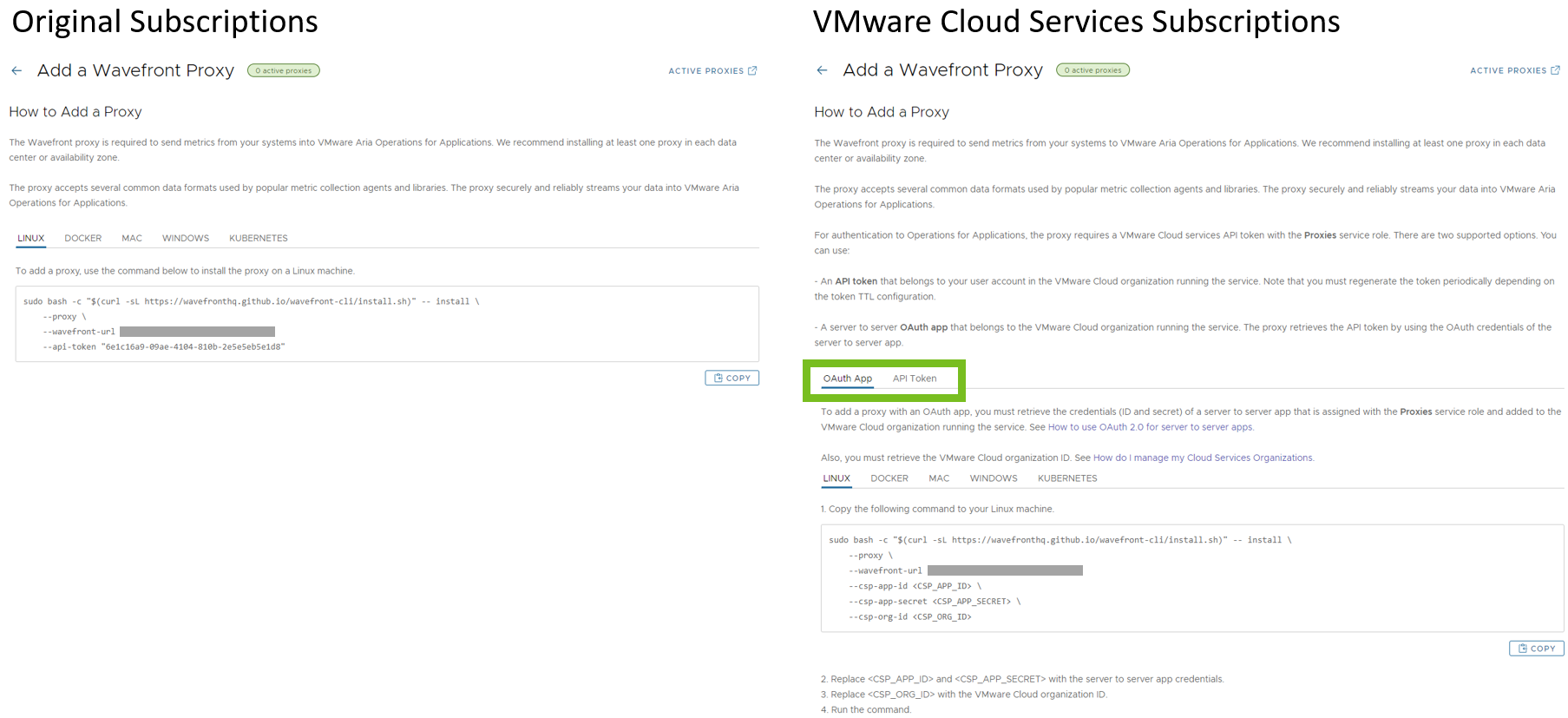
Organization Settings Page
The options for adding default groups for new user and service accounts as well as for setting the default permissions for new user accounts are removed, because VMware Cloud services subscribers manage users and roles through the VMware Cloud Services Console. Users with the Super Admin or Admin service role can still set the default display settings and language preferences for new users on the Organization Settings page.
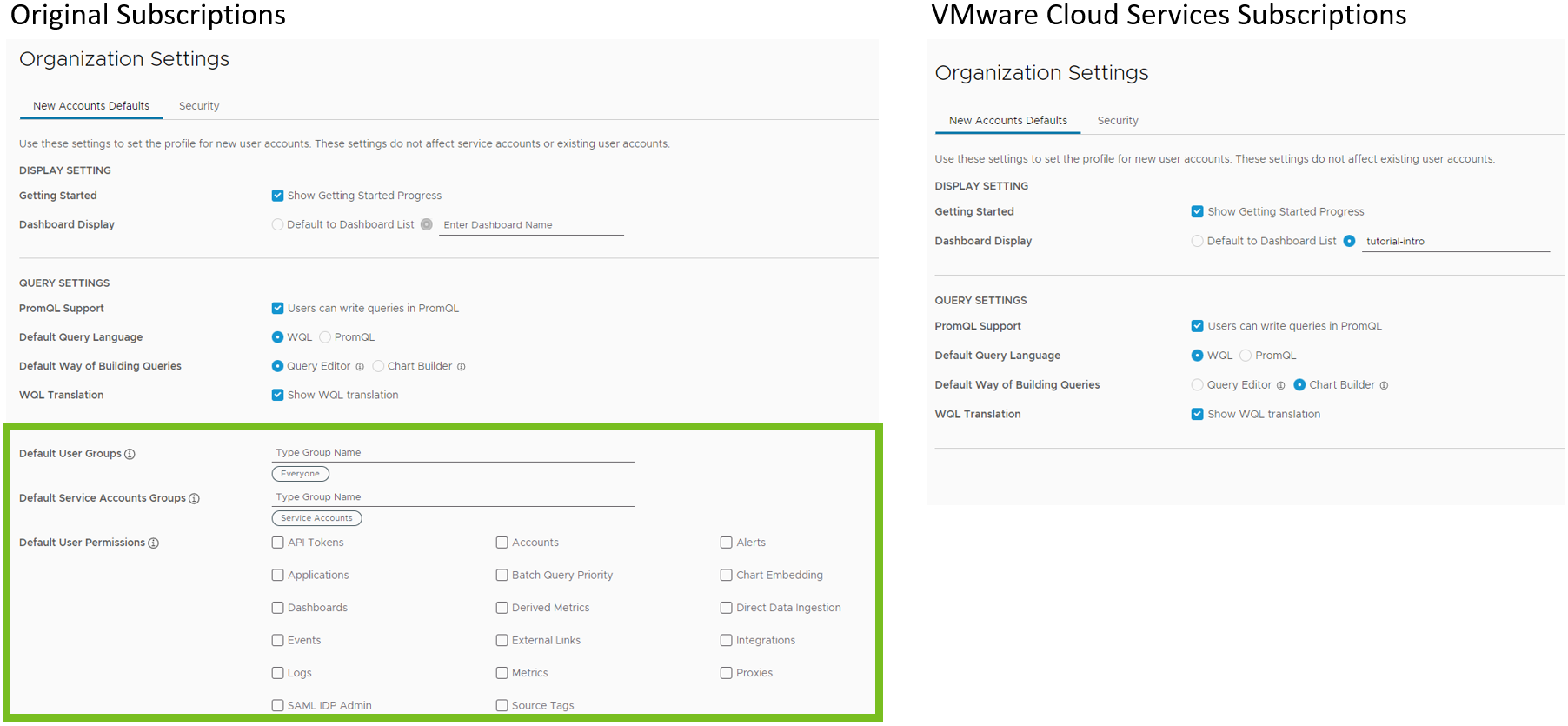
Metrics Security Policy Rule Creation Page
The option for creating a metrics security policy rule based on roles is removed, because VMware Cloud services subscribers can block or allow access to certain metrics only based on accounts (user accounts and service accounts) and groups.