On this page, you can find answers to some commonly asked questions when using Wavefront for Spring Boot.
How Do I Upgrade From Spring Boot 2 to Spring Boot 3?
Follow these steps:
- Upgrade your application to use Spring Boot 3. For details, see the Spring Boot 3.0 Migration Guide.
- If the application uses Spring Cloud Sleuth, see the Spring Cloud Sleuth 3.1 Migration Guide to migrate from Spring Boot 2 to Spring Boot 3.
- Update the Wavefront for Spring Boot dependencies for your existing project. For more details, see how to configure an existing Spring Boot application and click the Initialize an Existing Project tab.
What Is the Retention and Service Level Agreement (SLA) on the Wavefront for Spring Boot Freemium Cluster?
While this is subject to changes at any time, we currently retain 5 days of data and offer no SLA on our free cluster. Freemium accounts that are are inactive for 3 days are automatically deleted.
Why Do I Not See a Link to Access the Free Service on Start-Up?
- Currently, only our freemium cluster supports automatic account provisioning with Spring Boot. If you are using a different cluster, you won’t see a link.
- You have configured an API token in your application’s
application.propertiesfile. If you want to see the link printed on the console, addwavefront.freemium-account=trueto theapplication.propertiesfile. - If you have a web application, expose the VMware Aria Operations for Applications (formerly known as Tanzu Observability by Wavefront) actuator endpoint to easily access your dashboard.
How Do I Ensure I Send Data to the Same Account All the Time (Across Multiple Machines and Deployments)?
- If you are just trying out our service, see Manage Service Accounts to create a service account that has a static token for reporting. Once you have the token, add it to the
application.propertiesfile. - If you want to use our service in a larger deployment, you need to sign up to create a new customer account and see Manage Service Accounts to learn how to create a service account. Next, add the token and URL to the
application.propertiesfile. We can help you with sizing and designing large-scale collection architectures for metrics, histograms, and traces. Reach out to our Technical Support team.
How Do I Log In to the Account Using an Email and Password?
You can invite users and let them send data to the same cluster. To invite yourself, just enter your email address.
If you added wavefront.freemium-account=true to your application.properties file, make sure to remove it so that a single-use login URL is no longer requested on startup.
What Do I Do if I Sign Out of the Freemium Cluster?
- If you have invited yourself and created an account, log in using your username and password.
- Save the link that you used to access the Wavefront for Spring Boot dashboard and restart your Spring Boot application. Next, paste the link you saved into a browser to access the dashboard.
- If you deleted the
~/.wavefront_freemiumfile that was saved in the home directory, a new account is created and you will not be able to access the old link you saved to view your existing data.
What’s the Spring Boot Integration?
- Wavefront Spring Boot Integration Our customers and trial users can access the Wavefront Spring Boot integration directly from their clusters.
- Wavefront for Spring Boot Starter
If you configure your application with the Wavefront for Spring Boot starter, you can send metrics, histograms, and traces/spans to our service, and view your data, find hotspots, and gather more data.- Freemium All users can run the Spring Boot Starter with the default settings to view their data in the Freemium instance. Certain limitations apply, for example, alerts are not available, but you don’t have to sign up.
- Customers Customers can modify the default Wavefront Spring Boot Starter to send data to their cluster.
How Can I See My Metrics and Traces?
The Spring Boot Starter directs you to the Spring Boot Inventory dashboard that allows you to examine the metrics collected by default by the Micrometer.
If applications are enabled for tracing, you can click the link in the Tracing section to see trace data on the Traces Browser.
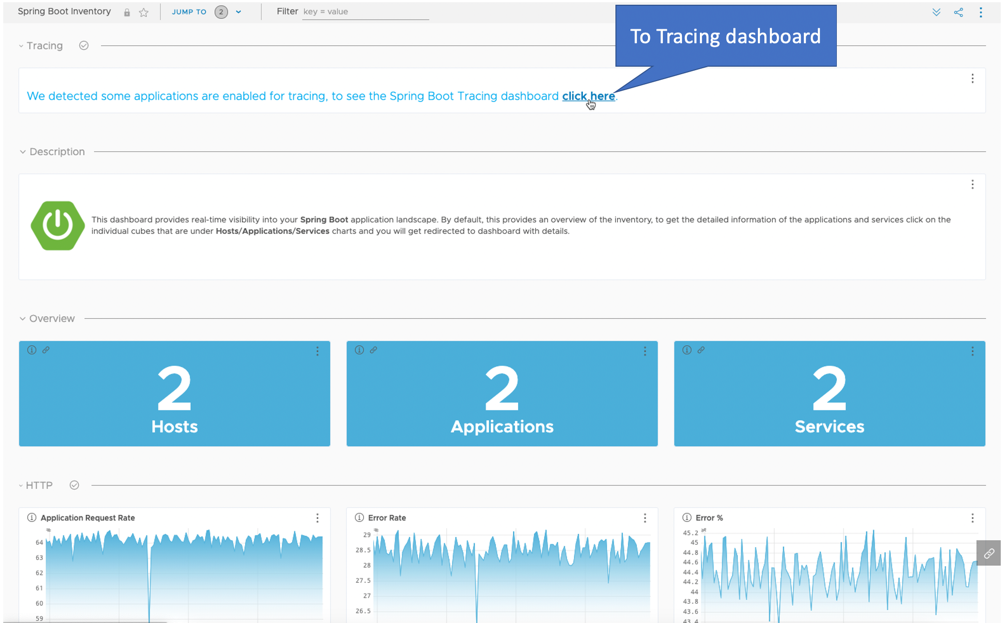
Why Don’t I See the Default Dashboard When I Click the Link?
If you create a new project using https://start.spring.io, add the Wavefront dependency, download the project, run it, and click the link on the terminal, you are not taken to the default dashboard. That is because the default project stops soon as it starts without a web service. As a result, data is not sent to Wavefront. To avoid this, add a dependency under the Web category, such as the Spring Web dependency, along with the wavefront dependency, and generate a new project.
Why Are the Traces Between Microservices Not Working When I Use RestTemplates?
If you are using Spring Boot 2 with Sleuth or Spring Boot 3 with Micrometer Tracing, and you are using a RestTemplate to send and receive messages between microservices:
- Everything has to be a bean. All
RestTemplatemust come from a bean for distributed tracing to work. - You can create a
RestTemplatebean yourself, or inject it via theRestTemplateBuilder. - If you invoke a Remote Procedure Call (RPC) or messaging service without using a bean, Sleuth and Micrometer Tracing won’t work. See Use Tracing with Spring Boot for an example.
Why Do I Get a Failed to Retrieve Existing Account Information Error?
If you have not used your freemium account for more than three days, our service deletes the account. Therefore, when you try to run the application and send data to the freemium account that was deleted, you see the following error:
Failed to retrieve existing account information from https://wavefront.surf. The error was:
You are not authorized to perform this operation
To send data again, you need to create a new freemium account. Follow these steps:
- Delete the
~/.wavefront_freemiumfile. - Run the application to create a new freemium account.